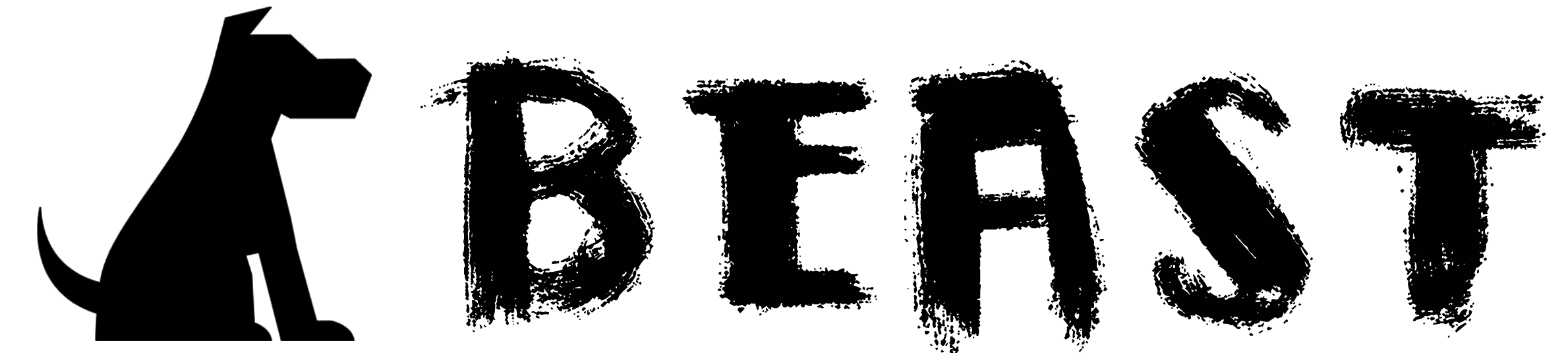prometheus + Grafana是观测服务器性能比较流行的方案之一
以下是基本功能搭建流程,就四步,非常容易
一、安装 prometheus
i 在 Prometheus + Grafana 的体系架构下,Prometheus 相当于一个注册中心。
1. 下载 prometheus
wget https://github.com/prometheus/prometheus/releases/download/v2.27.1/prometheus-2.27.1.linux-amd64.tar.gz
加速版:
wget https://mirror.liuyan.wang/download/prometheus/prometheus/prometheus-2.27.1.linux-amd64.tar.gz2. 解压
tar xvfz prometheus-2.27.1.linux-amd64.tar.gz
cd prometheus-2.27.1.linux-amd643. 配置文件瞜一眼
vim prometheus.yml
# my global config
global:
scrape_interval: 15s # Set the scrape interval to every 15 seconds. Default is every 1 minute.
evaluation_interval: 15s # Evaluate rules every 15 seconds. The default is every 1 minute.
# scrape_timeout is set to the global default (10s).
# Alertmanager configuration
alerting:
alertmanagers:
- static_configs:
- targets:
# - alertmanager:9093
# Load rules once and periodically evaluate them according to the global 'evaluation_interval'.
rule_files:
# - "first_rules.yml"
# - "second_rules.yml"
# A scrape configuration containing exactly one endpoint to scrape:
# Here it's Prometheus itself.
scrape_configs:
# The job name is added as a label `job=<job_name>` to any timeseries scraped from this config.
- job_name: 'prometheus'
# metrics_path defaults to '/metrics'
# scheme defaults to 'http'.
static_configs:
- targets: ['localhost:9090']
````
>i 最后一行看到prometheus默认对外端口:9090
### 4. 启动./prometheus --config.file=prometheus.yml
**此时使用9090端口可以在浏览器访问**

# 二、被监控节点安装 node_exporter
`node_exporter`装在节点上收集信息,提供给`prometheus`,`granfna`再从`prometheus`获取并展示
### 1. 下载 node_exporter
wget https://github.com/prometheus/node_exporter/releases/download/v1.1.2/node_exporter-1.1.2.linux-amd64.tar.gz
加速版:
wget https://mirror.liuyan.wang/download/prometheus/node_exporter/node_exporter-1.1.2.linux-amd64.tar.gz
### 2. 解压
cd node_exporter-1.1.2.linux-amd64
### 3. 启动./node_exporter
**默认端口9100**
**此时使用9100端口可以在浏览器访问**

### 4. 修改 prometheus.yml
**prometheus和节点端都已部署完毕,现将两者联系到一起**
在 `prometheus`端的`prometheus.yml`中加入被监控节点信息
vim prometheus.yml
**拉到最下面,添加一段:**
被监控节点
job_name: 'node1'
static_configs:- targets: ['IP:9100']
**这里把IP换成被监控节点IP**,修改完后完整配置:
my global config
global:
scrape_interval: 15s # Set the scrape interval to every 15 seconds. Default is every 1 minute.
evaluation_interval: 15s # Evaluate rules every 15 seconds. The default is every 1 minute.
# scrape_timeout is set to the global default (10s).
Alertmanager configuration
alerting:
alertmanagers:
static_configs:
targets:
- alertmanager:9093
Load rules once and periodically evaluate them according to the global 'evaluation_interval'.
rule_files:
# - "first_rules.yml"
# - "second_rules.yml"
A scrape configuration containing exactly one endpoint to scrape:
Here it's Prometheus itself.
scrape_configs:
# The job name is added as a label job=<job_name> to any timeseries scraped from this config.
job_name: 'prometheus'
metrics_path defaults to '/metrics'
scheme defaults to 'http'.
static_configs:
- targets: ['localhost:9090']
被监控节点
job_name: 'node1'
static_configs:- targets: ['IP:9100']
### 5. 重启prometheus停掉进程后:
./prometheus --config.file=prometheus.yml
至此节点已经把服务器信息提交给`prometheus`,接下来安装`granfna`并与`prometheus`对接
# 三、安装Grafna
### 1. 下载 Grafnawget https://dl.grafana.com/oss/release/grafana-8.4.1.linux-amd64.tar.gz
加速版:
wget https://mirror.liuyan.wang/download/prometheus/granfna/grafana-8.4.1.linux-amd64.tar.gz
### 2. 解压
tar xvzf grafana-8.0.1.linux-amd64.tar.gz
### 3. 启动
./bin/grafana-server web
启动后通过IP:3000访问granfna监控平台
>w 默认初始用户名密码:
admin
admin
登录后,可以重设密码,也可以不重设
**来到主界面**

# 四、配置 Grafna,使其对接prometheus的数据
### 1. 配置数据源(Data sources)

**点击 `Add data source`**

**选择数据源为 `Prometheus`,点击 `Select`,选择类型**

**Setings标签:**
**填写 Name 和prometheus的 URL**

**填写完毕后,点击 Save & test**

**Dashboards标签:**
`Prometheus Stats`、`Prometheus 2.0 Stats`、`Grafana metrics`,统统 `import`

### 2. 数据源配置完毕,接下来挑一个好看的 Dashboard 模版来展示数据

**模板可以使用编号为`8919`这个,支持中文,也可以点击[官网](https://link.zhihu.com/?target=https%3A//grafana.com/dashboards "官网")自行挑选**

自定义模板名称,填写数据源类型为`Prometheu`s, 就大功告成

最后展示:

> Prometheus还可以添加 MySQL监控、MQ监控、Redis监控、告警管理工具等等插件,作为入门文章,这里就不一一展示了,我也不会